Käyttöohje Trust SliZe Piirtopöytä
Tarvitsetko käyttöoppaan Trust SliZe Piirtopöytä? Alta voit katsoa ja ladata suomenkielisen PDF-oppaan ilmaiseksi. Tällä tuotteella on tällä hetkellä 0 usein kysyttyä kysymystä, 0 kommenttia ja 0 ääntä. Jos tämä ei ole haluamasi käyttöopas, ota meihin yhteyttä.
Onko tuotteessa vika, eikä käyttöoppaasta ole apua? Siirry Repair Café ‑alueelle etsimään ilmaisia korjauspalveluita.
Käyttöohje
Loading…
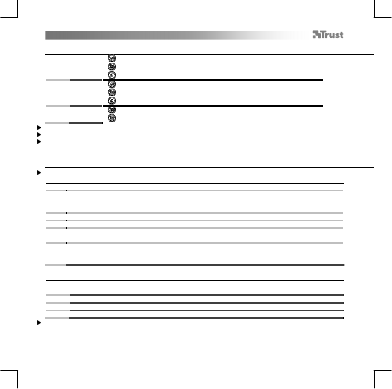

Loading…
Arviointi
Kerro meille mielipiteesi Trust SliZe Piirtopöytä arvioimalla tuote. Haluatko jakaa tuotekokemuksesi tai kysyä kysymyksen? Jätä kommentti sivun alalaidassa.Lisää tästä ohjekirjasta
Ymmärrämme, että on mukavaa, että sinulla on paperikäyttöinen käyttöopas laitteellesi Trust SliZe Piirtopöytä. Voit aina ladata oppaan verkkosivuiltamme ja tulostaa sen itse. Jos haluat alkuperäisen käyttöoppaan, suosittelemme ottamaan yhteyttä osoitteeseen Trust. He saattavat pystyä toimittamaan alkuperäisen ohjekirjan. Etsitkö laitteen Trust SliZe Piirtopöytä käyttöopasta toisella kielellä? Valitse haluamasi kieli kotisivuiltamme ja etsi mallinumero nähdäksesi, onko sitä saatavilla.
Tekniset tiedot
| Tuotemerkki | Trust |
| Malli | SliZe |
| Kategoria | Piirtopöydät |
| Tiedostotyyppi | |
| Tiedoston koko | 4.36 MB |
Kaikki käsikirjat kohteelle Trust Piirtopöydät
Lisää Piirtopöydät käsikirjoja

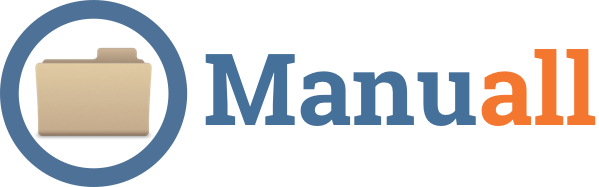


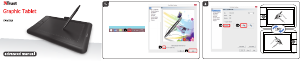



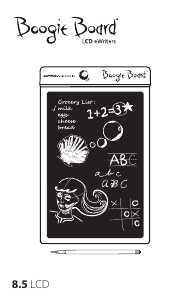
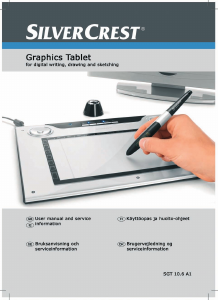
Keskustele tuotteesta
Täällä voit jakaa mielipiteesi Trust SliZe Piirtopöytä:sta. Jos sinulla on kysyttävää, lue ensin huolellisesti käyttöohje. Käsikirjaa voi pyytää yhteydenottolomakkeellamme.